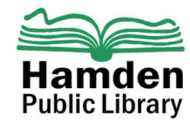Equipment requirements:
- WiFi compliant 802.11b/g wireless device installed in your laptop, or a laptop with integrated WiFi capabilities.
- Microsoft Internet Explorer, Mozilla Firefox or any other web browser.
Connecting to the Network
Using Windows 2000 and XP
- Click on Start
- Go to Settings then Control Panel
- Double click on Network and Dial-up Connections or Network Connections
- Right-click on Local Area Connections, click on Properties
- Click on Obtain IP address automatically
- Click OK, OK
- Restart computer
Troubleshooting Windows connections:
If you are unable to connect using the directions for Windows 2000, XP and 98
- Click Start, Run and type “winpcfg
- Click OK
IP Configuration window will appear
- Click on Release All, then Renew All
- Click OK
Using Mac OS 10. x
- At the Apple menu select System Preferences.
- Select Network
- Verify that Show is set to AirPort
- Select the TCP/IP tab.
- The settings should appear as follows:
- Configure: Using DHCP
- Leave all else blank
- Click Save
- Under System Preferences select Quit System Preferences select Quit System Preferences
- Launch Web Browser
Notes:
- No password is needed to log in.
- The SSID for the library is “Hamden Guest”.
- If at anytime during the connection process, a message appears on your screen informing you that another application controls your wireless connection, you must use that program rather than following the above instructions.
Limitations and disclaimers:
- Library staff cannot supply technical support or troubleshooting if your equipment does not work with the library wireless service beyond the General Troubleshooting Hints fact sheet.
- By using this free wireless service users agree to abide by the Library’s Acceptable Use Policy and Guidelines for Internet Use (Library Board policy manual J. and K. which appears on the log-on screen.)
- Since all information moves over open radio frequencies, the Library’s wireless network is not secure.
- The library is not responsible for any changes users make to their computers in order to use the library wireless service.
- The library assumes no responsibility for the security or safety of computer equipment brought into the library, and users must keep their equipment with them at all times.
- Turn off any audible sound on your laptop.
- Signal strength and performance will vary within the library.
- Although the wireless service is usually available, it is not guaranteed and during times of high use or technical problems, the wireless service may not be available.